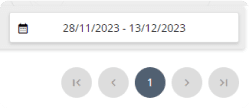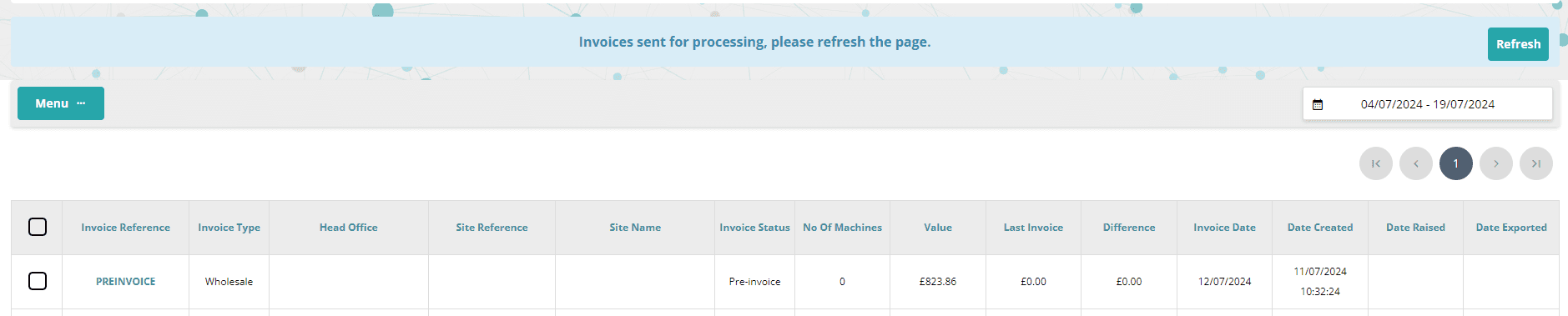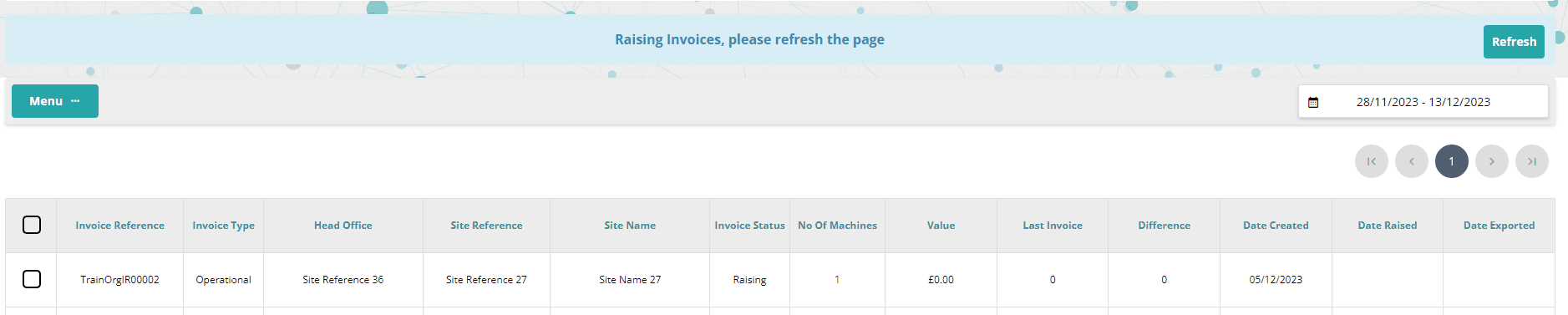Permissions
This area requires a Finance or Wholesale license to access.
Users, Super Users, Owners and Internal Users can view the data within this area.
Generating Pre-Invoices
When invoices are generated, you will be directed to the Invoice List screen. Here, a notification bar will appear, informing you that the invoices have been sent for processing.

Selecting Refresh will update the screen to show the current status of the pre-invoice. During this process, the Invoice Status will display as “Generating Pre-invoice.”
Once the pre-invoice has been generated, the Invoice Reference will become a hyperlink. Clicking this hyperlink will allow you to view the PDF of the invoice.
The Date Created will display the date when the pre-invoice was created.
Raise Invoices
To raise an invoice from pre-invoices:
Select the Pre-Invoices: Check the boxes next to each pre-invoice you want to raise. To select all pre-invoices, click the checkbox in the table header.

After selecting the invoices you wish to raise:
Select "Menu": Locate and click on the "Menu" option.
Choose "Raise Selected Invoices": From the menu that appears, select "Raise Selected Invoices."
This will initiate the process of converting the selected pre-invoices into official invoices.
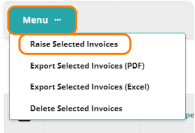
Once you initiate the process to raise the invoices:
A blue notification bar will appear, indicating that the invoices are in the process of being raised.
You have the option to select "Refresh" to update the page and check the status of the invoice.
While the invoice is being raised, the Invoice Status will display as “Raising.”
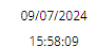
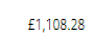


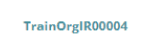
Once the invoice has been successfully raised:
The Invoice Status will update to “Raised.”
The Invoice Reference will be populated with an automatically generated reference number.
The Date Raised will reflect the date when the invoice was officially raised.
Export Invoices to PDF or Excel
Once you have selected the invoices you wish to raise, you can export them by choosing one of the following options:
Export Selected Invoices (PDF) - This option will generate a PDF file containing the details of the selected invoices.
Export Selected Invoices (Excel) - This option will generate an Excel file containing the details of the selected invoices.
You can choose the format that best suits your needs for record-keeping or further processing.
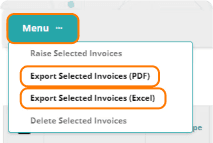
Once you select to export invoices in either PDF or Excel format, both files will be generated and downloaded. PDFs will be bundled into a zipped folder for convenience.
The Date Exported will then reflect the date on which the invoices were exported from SmartVend. This helps in keeping track of when the export was performed.

Quick Tip
When exporting invoices to PDF, you can export up to 100 invoices at a time. If you have more than 100 invoices to export, you will need to select and export them in batches.
For exporting larger numbers of invoices, you might choose to use the Excel format, which doesn't have the same batch limitation.
Delete Pre-Invoices
To delete pre-invoices in SmartVend, follow these steps:
Select Pre-Invoices: Check the boxes next to each pre-invoice you wish to delete.
Access the Menu: Click on the ‘Menu’ button.
Delete Selected Invoices: Choose ‘Delete Selected Invoices’ from the menu options.
This will remove the selected pre-invoices from the system. Be cautious with this action, as it is irreversible and will require the invoices being rerun.
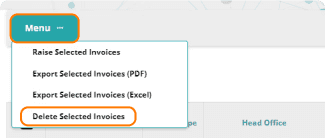
Quick Tip
Once an invoice has been raised, it cannot be deleted.