Permissions
This area requires a Finance or Wholesale license to access.
Users, Super Users, Owners and Internal Users can view the data within this area.
Invoicing Dates
For each wholesale invoice run:
Enter the Invoice Date: This date is what the customer will see on the invoice. The Invoice Date field will include stock movements up to midnight of the specified day. For example, if you have stock movements on the 9th, set the invoice date to the 10th to ensure these movements are included.
Select Invoice Type: Choose ‘Wholesale’ from the dropdown menu to specify the type of invoice being generated.
Once you have entered the required dates and selected the invoice type:
Select ‘Generate Invoice’: This will initiate the process of creating the wholesale invoices based on the parameters you've set.
You will then be directed to the Pre-Invoice Warning screen, where any issues related to the invoice parameters will be highlighted. If there are warnings, you’ll have the option to either include or exclude the items causing issues before finalizing the invoice generation.
Pre-Invoice Warnings
Once you select Generate Invoice, you'll be directed to the Pre-Invoice Warning screen. This screen will highlight any issues with the parameters you've chosen for the invoice, such as:
There is already a pre-invoice that is going to be overwritten: This indicates that the new invoice generation will replace an existing pre-invoice.
The screen will display an issues table listing these warnings with brief explanations. To address these warnings, you have the option to export the list to Excel by selecting Export Issues on the left. This helps in reviewing the issues in detail before proceeding with generating the invoices.
When pre-warnings are displayed, you have two options:
Generate all of the invoices with these included: Proceed with generating the invoices despite the pre-warnings.
Generate all of the invoices with these excluded: Generate the invoices but exclude the entries that triggered the warnings.
If you choose to proceed, select Generate. After doing so, you will be directed to the Invoice List where you can monitor the status as the invoices are being generated.