What are Scheduled Routes?
This area is designed to enable users to create specific, pre-defined routes for operators that are scheduled on a regular and predictable basis. This functionality allows for the efficient planning and execution of consistent routes, ensuring that operators follow a set routine, optimising time management, and resource allocation.
Permissions
This area requires a Planning or Finance license for access. To raise stock visits, a Stock license is needed, while a Service license is required to raise service visits. There are no restrictions on who can maintain and update this area, so any authorised user with the appropriate licenses can manage and make changes as needed.
Creating a Scheduled Route
Recurrence Patterns
For setting up a Weekly recurrence pattern in the Scheduled Route:
Select a Specific Day:
Choose the specific day of the week when the route should recur. For example, you might select Monday if the route should repeat every week on that day.
Frequency:
Determine how often the route should be scheduled. You can specify the number of weeks between occurrences. For example, if you want the route to occur every week, set the frequency to 1. If it should occur every two weeks, set the frequency to 2, and so on.
This setup ensures that the scheduled route will automatically be planned for the chosen day of the week at the specified frequency.

For setting up a Monthly recurrence pattern in the Scheduled Route:
Specific Date:
Choose a Date: Select a specific day of the month (e.g., the 15th) on which the route should recur.
Frequency: Set how often this date should repeat, such as every month or every few months. For example, if the route should recur every month on the 15th, set the frequency to 1.
Specific Day of the Week:
Choose a Day of the Week: Select a specific day of the week (e.g., the first Monday of the month) on which the route should recur.
Frequency: Define how often this day of the week should be selected each month. For example, you can choose the first Monday, second Tuesday, etc.
This setup allows for flexible scheduling, accommodating routes that need to be planned on specific days or weeks each month.

Machine Visit Table
To add a machine to the scheduled route in SmartVend:
Select ‘Add Visit’:
On the Add Scheduled Route screen, locate and click the ‘Add Visit’ button.
Search for the Machine:
A search box will appear.
Enter relevant information to find the machine you want to add, such as the machine name, reference, or other identifying details.
Select the Machine:
From the search results, choose the machine you wish to add to the scheduled route.
Confirm your selection to add the machine to the table.
This process allows you to specify which machines are included in the scheduled route and ensures they are accounted for in the recurring schedule.
Select the Visit Type for each added machine:
Stock Visits:
Choose any Mandatory Actions such as Cash Collect, Counters, Product Actions, Photo, Note, and Custom Counters.
Service Visits:
Select the Ticket Type for the visit. This will depend on the settings configured in Manage Account → Ticket Dashboard Settings → Enable ticket creation for the following types.
Ad-hoc Visits:
No additional actions need to be selected.
Arrange Visits:
Drag and drop the visits within the Scheduled Route to arrange them in the desired order for the operator to follow.
Remove a Machine:
To remove a machine from the Scheduled Route, click the ‘X’ on the corresponding line in the route list.
Complete the Setup:
Ensure all mandatory fields are filled out.
Once everything is set up correctly, select Add Scheduled Route to finalise and save the route configuration.
Updating a Scheduled Route
To update an existing Scheduled Route in SmartVend:
Access the Scheduled Route:
Select the Schedule Reference of the route you wish to update. This will open the details of the existing scheduled route.
Update Route Details:
Change the Operator/Engineer: Assign the route to a different operator or engineer if needed.
Modify Schedule Dates: Adjust the Start Date, End Date, or the recurrence pattern if required.
Edit the Machines: Add new machines or remove existing ones from the schedule.
Update Visit Types and Actions: Change the types of visits (Stock, Service, or Ad-hoc) and modify any associated actions or details.
Rearrange Visit Order: Drag and drop visits to reorganise their sequence in the schedule.
Save Changes:
After making the necessary updates, review all changes to ensure accuracy.
Select Update Scheduled Route to save your modifications.
This allows you to adapt the scheduled route according to changing needs or operational requirements.