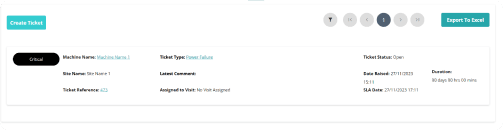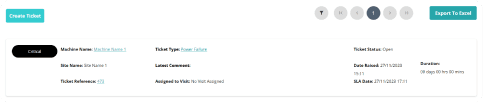Permissions
This area does not require a license to access.
Users, Super Users, Owners and Internal Users can view and update reference data.
Creating a New Ticket
To create a Ticket, follow these steps:
Select "Create Ticket": This will open the create ticket prompt.
Complete the Create Ticket Prompt: The prompt is divided into three sections:
Ticket Details: This is where you enter general information about the ticket.
Ticket Title: This is the only mandatory field. Enter a concise title that summarizes the issue.
Suspected Fault: Here, you can provide information about the suspected problem or fault.
Originator Details: This section is used to provide information about the person or entity raising the issue from site.
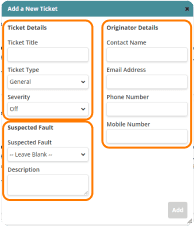
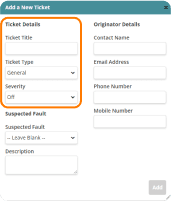
Within the Ticket Details section of the create ticket prompt:
Enter a Ticket Title: This is necessary to record the fault or issue that has been reported.
Select a Ticket Type: Choose the type of ticket to categorise the fault. The available options are determined by the settings enabled in your user account:
Go to Manage Account → Ticket Dashboard Settings → ‘Enable ticket creation for the following types’ to view or adjust these settings.
Set the Severity: By default, the severity will be set to ‘Off’. You can select one of the following severity levels, which will impact how the ticket is prioritised and managed:
Critical
High Priority
Medium Priority
Low Priority
The severity options are linked to SLAs (Service Level Agreements) configured in your user account settings:
Go to Manage Account → Ticket Dashboard Settings → Ticket Dashboard Settings to view or adjust these SLAs
Within the Suspected Fault section:
Select a Suspected Fault: Choose from the list of fault codes that have been previously set up in Administration → Operations → Fault Codes. If you do not find a fault code that matches the reported issue, you can leave this field blank.
Enter a Description: Provide a detailed description of the fault. This information will assist engineers in understanding and resolving the issue more effectively.
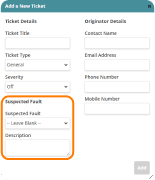
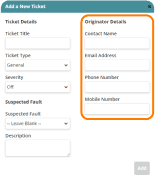
Within the Originator Details section:
Contact Information: Fill in the details of the person who reported the issue. While this section is not mandatory, providing this information can be helpful if you need to follow up with the contact for further clarification or additional information about the issue.
Once you’ve entered all the required details, select ‘Add’ to create the new ticket. This will record the fault and make it available for further action and tracking.