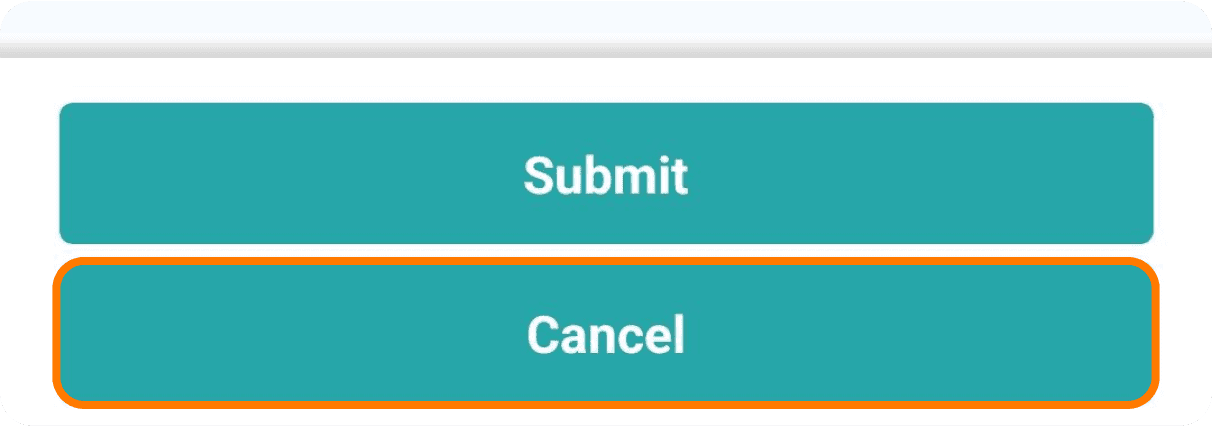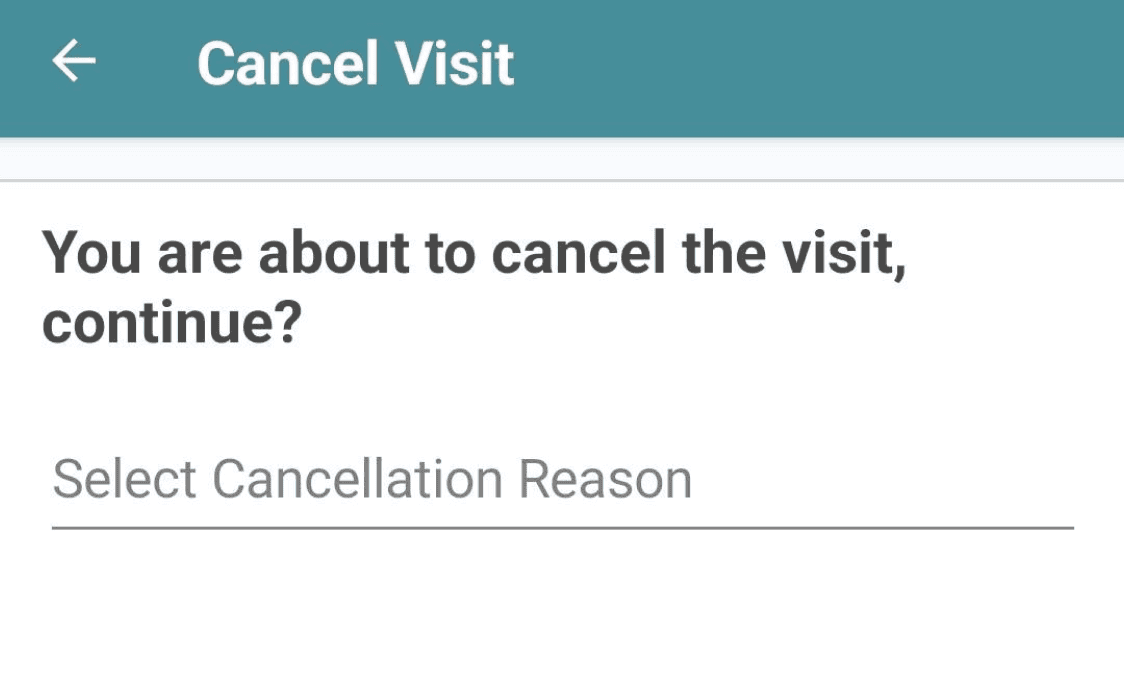Completing the Notes Section
In the Ad-Hoc Visit, only the Notes section is available.
Record any specific notes related to the visit here. Back-office staff may also enter notes that require your response.
Submitting the Visit
Once you have filled out all mandatory details, select ‘Submit’ to mark the visit as completed.
Cancelling the Visit
If you cannot complete the visit, you can cancel it by selecting ‘Cancel’ within the visit sheet.
This will open a search field for a cancellation reason. Type in your reason, and matching options will appear below. Cancellation reasons must match those set up in the back-office.
After selecting the reason, choose ‘Continue’ to submit the visit as cancelled. You will then be directed back to the machine list, where the visit will be marked as ‘Cancelled’.